Samsung's Find My
Mobile app
Through the Find My Mobile
website, users of the Find My Mobile service can remotely monitor and control
their lost smartphones.
For the Find My Mobile function
to work, remote controls must be enabled.
The device must have location
enabled in order to be located remotely.
The device must have a network
connection (Cellular or Wi-Fi) in order to enable and disable Anti-Theft
Protection.
For Samsung handsets running Android 5.0 or less, here are
the instructions on how to register and activate the device for the Find My
Mobile service:
Make sure your Samsung account is active and signed in.
Follow the instructions after going to AppsSettings(Accounts)Add
AccountSamsung account to add a Samsung account.
Navigate to Settings, Security, and Apps from the Home
screen.
Touch the remote controls.
then click Confirm after entering the Samsung account
password (located in the lower right).
Tap OK on the page that reads "Introduction to remote
controls" (located at the bottom).
To turn it on, tap the remote controls switch in the upper
right corner.
When prompted for location consent, hit Agree after turning
on Google Location Service.
When a checkmark is shown, it is enabled.
Select the Back button icon (located in the lower right).
To enable or disable the Reactivation lock, tap it.
When a checkmark is shown, it is enabled.
The reactivation lock stops the lost device from being used
again.
Before making a warranty return, the reactivation lock
needs to be disabled.
Tap OK on the Reactivation lock prompt.
then click Confirm after entering the Samsung account
password (located in the lower right).

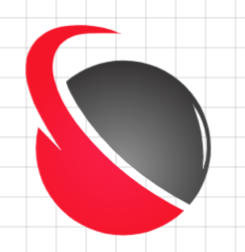

0 Comments